Admin Preferences
Requires edit permissions to the Shared Configuration Folder
An administrator's tool is provided to centrally update and control User preferences company-wide.
-
Open MailManager.Preferences.exe located in the Mail Manager for Windows using one of the following methods:
-
C:\Program Files\Mail Manager\x86
-
%localappdata%\Mail Manager\Program Files\x86
-
Open the User Preferences window from the Mail Manager tool bar in the ribbon. Use the Keystroke Ctrl-Shift+e
-
-
For first time use the following may appear:
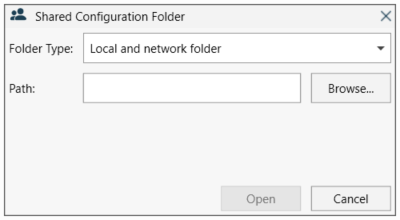
-
Select the type of folder where the Shared Configuration folder is located e.g.
-
Local and network folders
-
SharePoint
-
Viewpoint
-
-
If available select the Browse button and choose the folder the Shared Configuration Folder, then select Open.
-
If the browse button is disabled, manually copy the path and paste into the 'Path' text box
-
-
The following Admin Preferences window will appear:
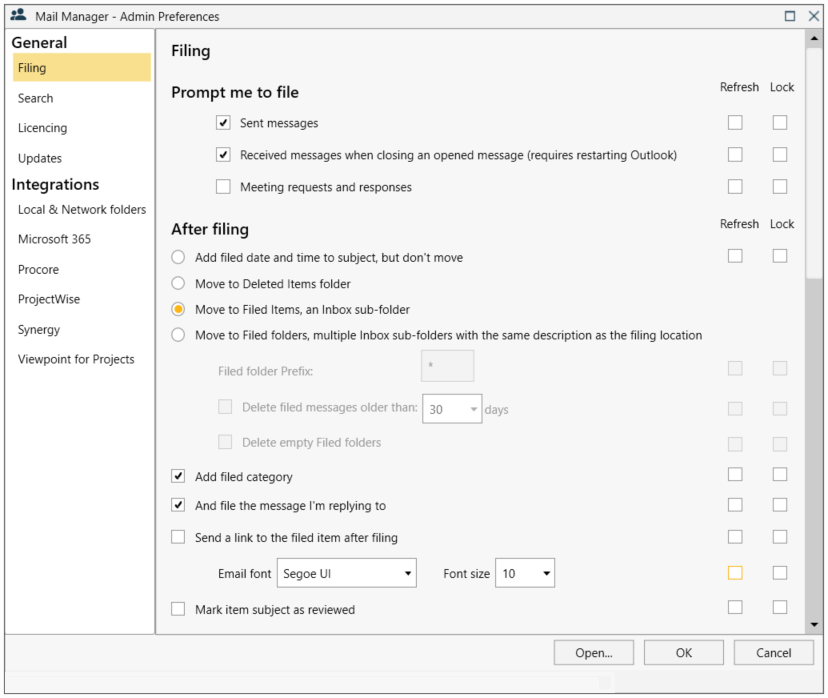
For more information about each section, see below:
| General: (Admin) | Integrations: (Admin) |
| Filing | Local & Network Folders |
| Search | |
| Licensing | Opentree |
| Updates | Procore |
| ProjectWise | |
| Viewpoint for Projects |
Note: Changes will only be applied after saving if the Shared Configuration Folder has been implemented, see step 6 (Multiple PC installations).
